Carplay installation tutorial for BMW X3 F25

We will see here in pictures how Apple Carplay is installed on a BMW X3 F25 CIC system.
Required hardware: a T20 torx screwdriver.
Installation time: 40-50 minutes
Inventory: Carplay module and wiring.
This includes the module, a wifi antenna, 2 LVDS (video) cables, the power cable, the auxiliary cable, and a USB cable (no need to plug it in if using the wireless device).
STEP 1: REMOVING THE CAR RADIO

Pull the ventilation towards you, it's solid so there's no risk of breakage!


Extract ventilation

Now you have to unscrew the air-conditioning control that "hides" the radio.

Remove the cover to see the 2 remaining screws. Removes easily.

The control panel is held by 4 screws, 2 at the top (previously seen) and 2 at the bottom.

Remove the 2 lugs from the control panel.

Once the air-conditioning front panel has been removed, you can finally see the car radio held in place by 4 T20 torx screws.
STEP 2: REMOVAL OF THE IDRIVE CACHE

We need access under the idrive joystick.

Pull the cover upwards (no screws).

STEP 3: CONNECTION

Start by connecting the 2 video sockets as follows

The pink socket is your video socket, get it out of its housing.

Then plug it into the grey socket which is connected to the module.

And finish by plugging the module's pink cable into the original pink socket.

On the Idrive, disconnect the connector

And bridge the gap between the plug and your socket.
STEP 4: TEST
Press and hold the MENU button for 3 seconds on your iDRIVE joystick.

The menu appears, select what you want to use : Apple Carplay, Android Auto or Mirror Screen.
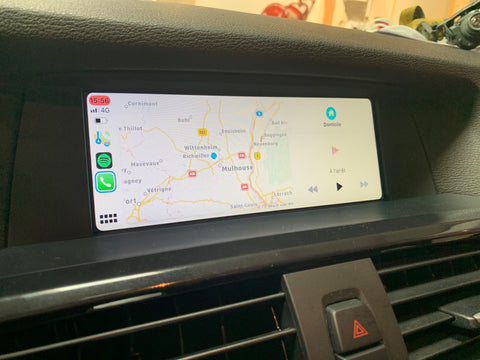
We chose Apple Carplay which will launch by default (without the previous menu), to choose Android Auto for example, go to the BMW application.
Our module: Apple Carplay for BMW HERE


Share:
CarPlay in my Alfa Romeo Giulia
Carplay and Google Maps