How to Stop Text, WhatsApp, and App Notifications in CarPlay

Apple CarPlay is an incredibly convenient tool that allows you to use your iPhone safely while driving. However, the constant stream of text messages, WhatsApp notifications, and app alerts can be distracting and even dangerous. To ensure a safer and more focused driving experience, it’s essential to manage and minimize these notifications. Here’s a comprehensive guide on how to stop text, WhatsApp, and app notifications in CarPlay.
Why You Should Limit Notifications in CarPlay
Enhanced Focus
Receiving notifications while driving can significantly reduce your concentration. Each ping or pop-up can divert your attention from the road, increasing the risk of accidents.
Reduced Distractions
By limiting notifications, you reduce the temptation to look at your screen, which can prevent distracted driving and enhance overall safety.
Better Driving Experience
A quieter, more focused driving environment allows you to enjoy your journey without constant interruptions.
Steps to Stop Text, WhatsApp, and App Notifications in CarPlay
Step 1: Enable Do Not Disturb While Driving
The easiest way to block all notifications while driving is to enable the Do Not Disturb While Driving feature on your iPhone. Here’s how to do it:
- Open Settings on your iPhone.
- Tap on Do Not Disturb.
- Scroll down and select Activate under the Do Not Disturb While Driving section.
- Choose Automatically, When Connected to Car Bluetooth, or Manually based on your preference.
When Do Not Disturb While Driving is enabled, calls, messages, and notifications will be silenced, and your phone will send an automatic reply to inform contacts that you are driving.
Step 2: Customize App Notifications
If you prefer to receive notifications from certain apps while blocking others, you can customize your notification settings:
- Open Settings on your iPhone.
- Tap on Notifications.
- Scroll through the list of apps and select the app for which you want to adjust notifications.
- Toggle Allow Notifications off to stop receiving alerts from that app entirely, or customize the alert settings as needed.
Step 3: Mute Conversations in Messages and WhatsApp
If you only want to mute specific conversations in your Messages or WhatsApp apps, follow these steps:
For Messages:
- Open the Messages app on your iPhone.
- Select the conversation you want to mute.
- Tap the contact or group name at the top of the conversation.
- Toggle Hide Alerts to on.
For WhatsApp:
- Open the WhatsApp app on your iPhone.
- Swipe left on the conversation you want to mute.
- Tap on More.
- Select Mute and choose the duration for which you want to mute notifications.
Step 4: Adjust Notification Settings for CarPlay
To ensure that CarPlay only shows essential notifications, you can adjust its settings:
- Open Settings on your iPhone.
- Tap on General.
- Select CarPlay.
- Choose your car from the list of connected vehicles.
- Customize which apps are allowed to show notifications on the CarPlay screen.
Step 5: Use Focus Modes
Apple’s Focus modes allow you to customize your notification settings based on different activities, including driving:
- Open Settings on your iPhone.
- Tap on Focus.
- Select Driving or create a new focus mode.
- Customize the allowed notifications and apps for the focus mode.
- Enable the focus mode when driving to minimize distractions.
Final Thoughts
Managing notifications in CarPlay is crucial for maintaining focus and safety while driving. By utilizing features like Do Not Disturb While Driving, customizing app notifications, muting specific conversations, adjusting CarPlay settings, and using Focus modes, you can significantly reduce distractions and enjoy a safer driving experience.
Remember, your safety and the safety of others on the road should always come first. Take the necessary steps to minimize distractions and keep your attention on the road. Happy driving!
For more tips and guides on enhancing your driving experience with Apple CarPlay, visit our blog at TheCarPlayer.

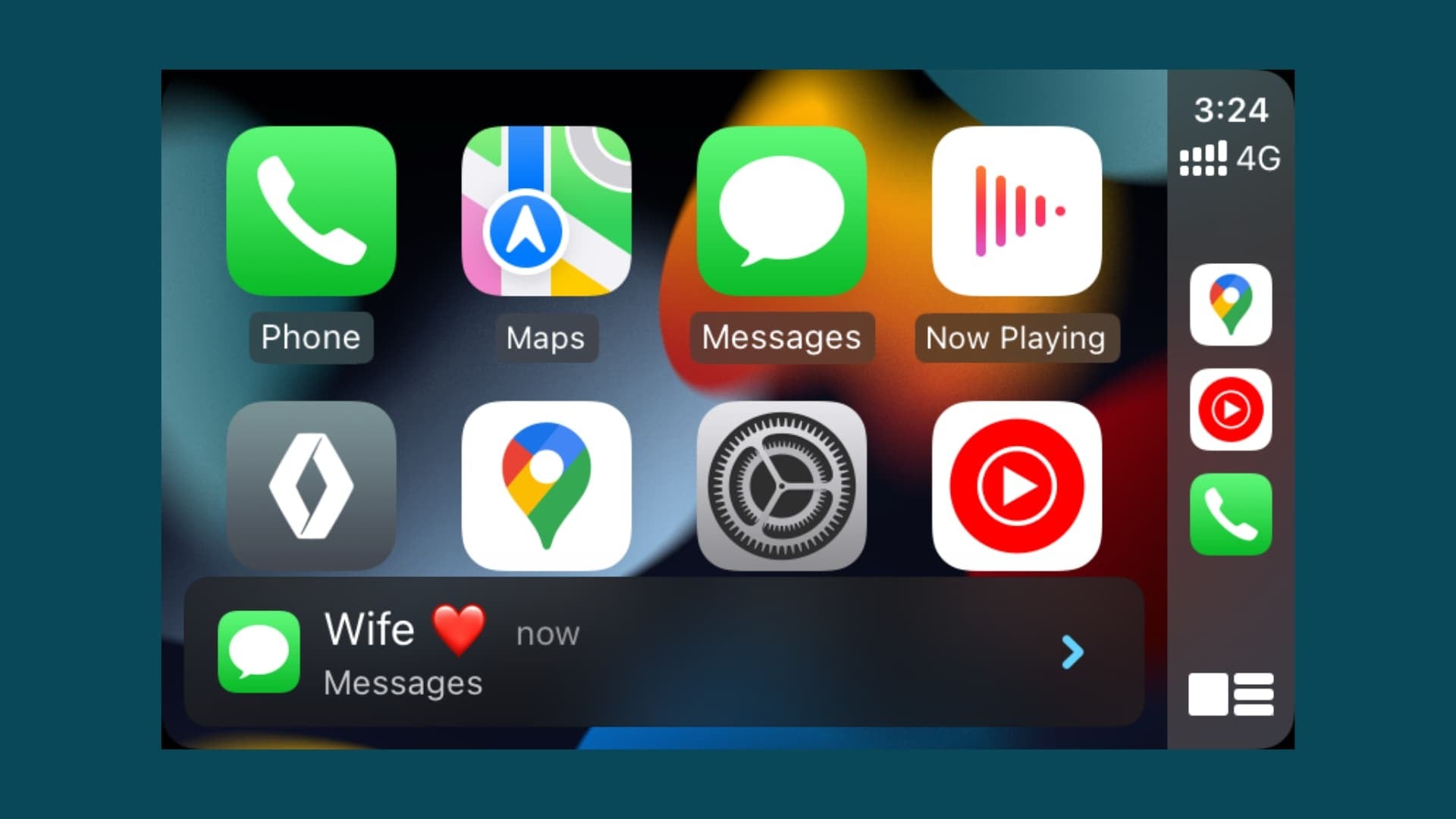
Share:
Are CarPlay Screens Legal? Understanding the Regulations
The iPhone 16 and its new CarPlay features