
Having issues with CarPlay not working even though your iPhone is charging? You’re not alone! Many users face this frustration where their phone connects for charging, but the CarPlay interface doesn't show up on their vehicle’s display. CarPlay is a crucial tool for navigating, accessing apps, and staying connected safely while driving. If it’s not working, it can disrupt your entire driving experience.
In this guide, we’ll explore possible reasons why this happens and provide detailed solutions to get your CarPlay up and running again.
Why CarPlay Might Not Be Working: Common Causes
If your iPhone is charging but CarPlay isn’t working, several factors could be at play. Here's what could be causing the issue:
-
Faulty USB Cable
If you’re using a wired connection, a damaged or non-certified USB cable can prevent CarPlay from working. Although your iPhone might still charge, CarPlay requires a data connection, which might be disrupted by a faulty cable. -
iPhone Software Glitches
Software bugs are a common culprit. Your iPhone’s iOS may have a glitch that affects its ability to connect with your car’s CarPlay system, even while charging. -
Car's System Issues
The car's infotainment system could be outdated or experiencing issues that interfere with CarPlay functionality. -
Bluetooth and Wi-Fi Connectivity (For Wireless CarPlay)
Wireless CarPlay requires both Bluetooth and Wi-Fi. If either connection is unstable, CarPlay won’t function, even though your iPhone is charging.
Solutions to Fix CarPlay When Your Phone Is Charging But Not Connecting
Let’s dive into solutions that can help resolve this issue quickly and effectively.
1. Check and Replace Your USB Cable
If you’re using a wired connection for CarPlay, your USB cable is the first thing to check. Here’s how:
- Use an Apple-Certified Cable: Non-certified or damaged cables might allow charging but block data transfer, preventing CarPlay from working.
- Try a Different USB Port: Some vehicles have multiple USB ports, and not all may support CarPlay. Try a different port to see if it resolves the issue.
- Inspect for Damage: Even slight frays or bends in the cable can interrupt the connection. If your cable is damaged, replace it.
2. Update Your iPhone’s iOS
An outdated iOS can cause connectivity issues with CarPlay. To ensure you're on the latest version of iOS, follow these steps:
-
Go to Settings > General > Software Update
If an update is available, download and install it. Apple regularly fixes CarPlay bugs with iOS updates, so staying up-to-date is crucial.
3. Restart Your iPhone and Car’s Infotainment System
Sometimes a simple restart can fix connection issues. Try the following:
- Restart Your iPhone: Press and hold the power button, then slide to power off. Wait a few seconds, then turn it back on.
- Restart Your Car’s Infotainment System: Power off your car completely, then restart it. Some cars have an option to reboot the infotainment system within the settings menu.
4. Re-Enable CarPlay on Your iPhone
Sometimes CarPlay needs to be re-enabled to restore the connection:
- Go to Settings > General > CarPlay
- Select your car from the list of available connections.
- Choose "Forget This Car," then reconnect by following the on-screen setup instructions.
This will refresh the connection between your iPhone and your car’s system.
5. Reset Network Settings
If you’re using wireless CarPlay, connectivity problems might be rooted in your iPhone's network settings. To fix this:
- Go to Settings > General > Reset > Reset Network Settings
- This will reset your Wi-Fi, Bluetooth, and cellular settings, so you’ll need to reconnect to your car.
Note: This won’t delete any personal data on your phone, but you’ll need to re-enter Wi-Fi passwords and reconnect Bluetooth devices.
6. Check Your Car’s Infotainment System for Updates
Car manufacturers often release updates for their infotainment systems, including improvements and bug fixes for CarPlay. To check for updates:
- Consult Your Car’s Manual: Look for instructions on how to update the infotainment system. Some vehicles offer over-the-air (OTA) updates, while others may require a USB drive.
If you're unsure, consult your car dealership for assistance.
7. Disable VPNs and Rename Your iPhone
VPNs can interfere with CarPlay’s connectivity. If you’re using a VPN on your iPhone, try disabling it:
-
Go to Settings > VPN
Toggle off the VPN or disconnect it.
Additionally, if your car struggles to recognize your device, try renaming your iPhone: -
Go to Settings > General > About > Name
Change your device's name to something simple, as your car might be trying to reconnect to the previous name.
Final Thoughts: Smooth Your Ride with a Working CarPlay
CarPlay is a fantastic tool for safe and convenient driving, but when it doesn’t work, it can be a real headache. By following the troubleshooting steps outlined above, you can resolve the issue of your phone charging but CarPlay not connecting. Whether it's a simple USB cable swap or a system update, one of these methods is likely to get CarPlay up and running in no time.
If all else fails, consult your car's manual or visit an Apple Store or dealership for professional assistance.

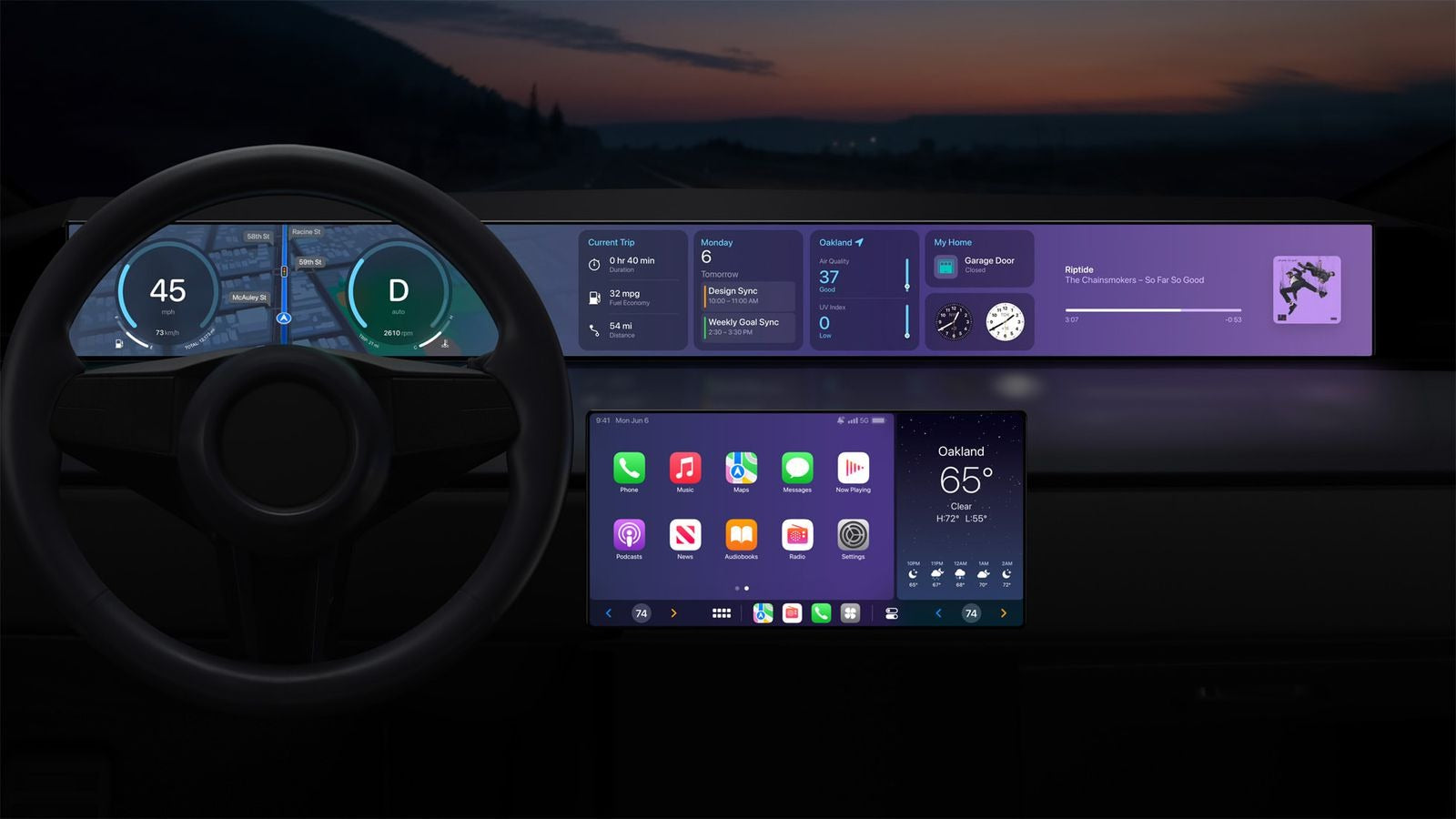
Share:
Android Auto 13 Hides a Little Surprise, Confirms Long-Overdue Feature
Will Apple CarPlay Ever Come to Tesla? Exploring the Possibilities