Where is Apple CarPlay on iPhone? Your Comprehensive Guide
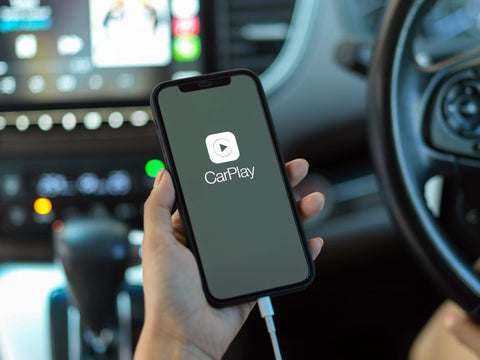
Apple CarPlay is a fantastic feature for iPhone users, allowing seamless integration between your smartphone and your car's infotainment system. If you're wondering where to find and how to set up Apple CarPlay on your iPhone, follow these steps:
Ensure Compatibility
First, ensure your iPhone and vehicle support Apple CarPlay. CarPlay is compatible with iPhones running iOS 7.1 or later.
Wired Connection Setup
- Connect via USB: Use a Lightning to USB cable to connect your iPhone to your car’s USB port.
- Access CarPlay: Once connected, your car’s display should automatically switch to CarPlay. If not, manually select CarPlay from your car’s infotainment menu.
Wireless Connection Setup
- Enable Wireless CarPlay: Ensure your car supports wireless CarPlay. Turn on Bluetooth and Wi-Fi on your iPhone.
- Pair Your iPhone: Go to Settings > General > CarPlay. Tap on your car’s model and follow the pairing instructions.
Using Apple CarPlay
Once set up, you can use Apple CarPlay to access various apps directly on your car's display. This includes navigation apps like Maps, communication apps like Messages, and entertainment apps like Music and Podcasts.
Troubleshooting Tips
If CarPlay doesn’t work:
- Check Connections: Ensure all cables are properly connected and in good condition.
- Restart Devices: Try restarting your iPhone and car’s infotainment system.
- Update Software: Make sure your iPhone’s iOS and your car’s firmware are up-to-date.
Staying Updated
Stay informed about the latest CarPlay features and updates by regularly checking Apple's support pages or your car manufacturer's website.
By following these simple steps, you can easily set up and enjoy Apple CarPlay on your iPhone, making your driving experience safer and more convenient.

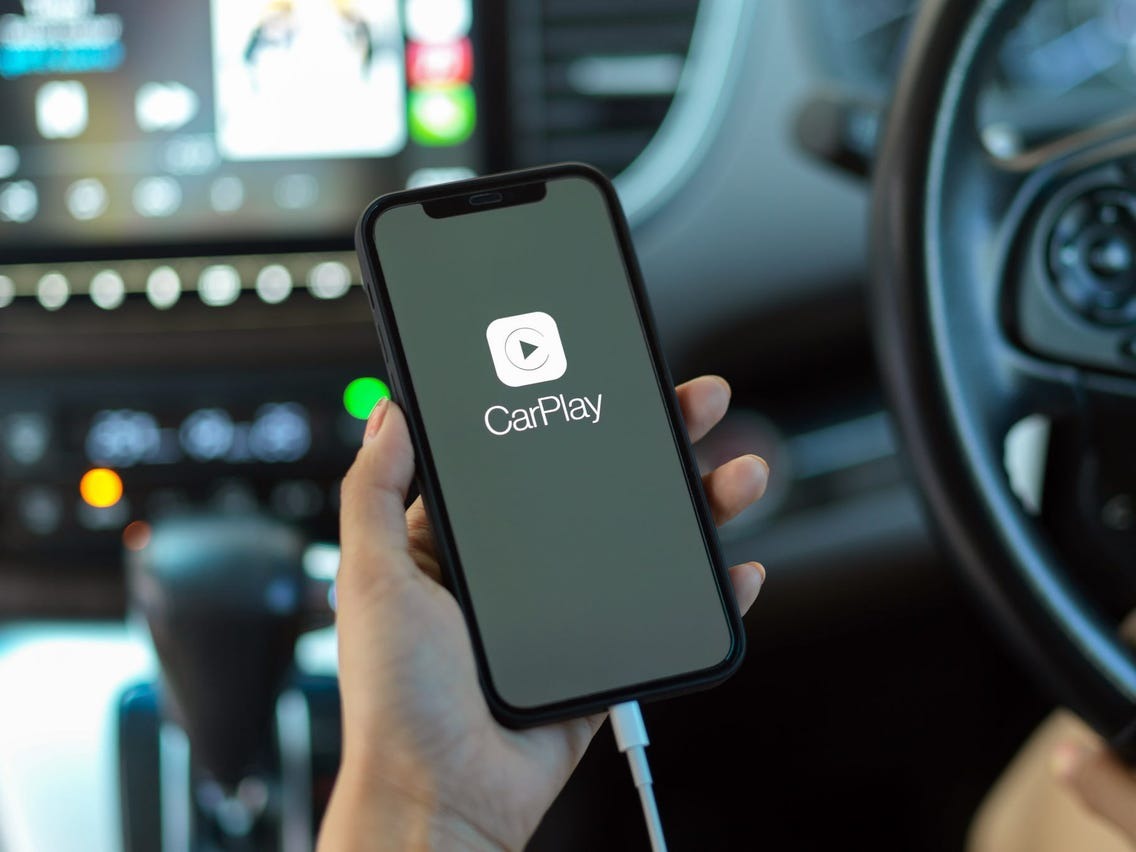
Share:
CarPlay installation tutorial Mercedes A Class W177
Unveiling the Latest Apple CarPlay: Key Features and Enhancements