How to fix common Apple CarPlay problems

Apple CarPlay serves as a hands-free driving aid, allowing you to enjoy streaming music, navigation, and various apps without needing to handle your phone. Sounds convenient, right?
But what if Apple CarPlay encounters issues? Whether it's struggling to connect, apps not launching within CarPlay, or your phone charges but CarPlay remains inactive, we're here to assist.
From providing you with the best devices to mastering CarPlay, we've got you covered. Check out our comprehensive guide for troubleshooting when Apple CarPlay isn't functioning.
Restart your phone
Curious why your CarPlay isn't working? Begin with the simplest solution: restart your phone. This straightforward step often resolves numerous issues and serves as the first troubleshooting step when Apple CarPlay fails to connect.
If you have an iPhone X or later model:
- Press and hold either Volume button and the Side button until you see the power-off slider on the screen.
- Drag the slider, then wait 30 seconds for your phone to turn off.
- Turn your iPhone back on by pressing and holding the button on the right side of your iPhone until the Apple logo appears.
If you have an iPhone 6, iPhone 7, iPhone 8, or iPhone SE (2nd generation or 3rd generation):
- Press and hold the Side button until you see the power-off slider on the screen.
- Drag the slider, then wait 30 seconds for your phone to turn off.
- Turn your iPhone back on by pressing and holding the Side button until the Apple logo appears.
Make sure your operating system is up to date
Frequently, Apple provides updates to your phone's operating system, referred to as iOS, to ensure its security and optimal performance. These software updates are crucial, as neglecting to update your iPhone can result in software issues and glitches, such as CarPlay malfunctioning.
Make sure CarPlay is turned on
If your iPhone isn't connecting to Apple CarPlay, the feature may not be enabled on your device or you may have turned it off and need to turn it back on. Here’s how:
- Go to Settings > General > CarPlay > My Cars, then select your car to reconnect it to the app. Make sure to turn on the Allow CarPlay When Locked option, too, so that CarPlay works when your phone is locked.
- If your car is already connected, tap your car, then tap Forget This Car. Then connect it again.
- If you’ve turned off CarPlay in Screen Time, go to Settings > Screen Time > Content & Privacy Restrictions. If you’ve turned on Content & Privacy Restrictions, tap Allowed Apps and confirm that CarPlay is enabled. (Tap the button until it’s green.)
Confirm Siri is turned on
CarPlay won’t work unless Siri is turned on. To turn it on, go to Settings > Siri & Search on your iPhone, then confirm that Listen for “Hey Siri” is on.
Make sure to include the Allow Siri When Locked option, too, so that CarPlay works when your iPhone is locked.
Make sure Bluetooth is connected
If you’re using a wireless CarPlay connection, go to Settings > Bluetooth to confirm that Bluetooth is turned on. Then go to Settings > Wi-Fi to check that Wi-Fi is also turned on. Finally, go to Settings > General > CarPlay and check that Auto-Join is turned on.
Make sure you’re not in Airplane Mode
Enabling Airplane Mode on your phone disables its wireless connections, causing CarPlay to cease functioning. Therefore, if you're utilizing a wireless connection in your vehicle, ensure that Airplane Mode is deactivated. Here's how:
- Go to Settings.
- At the top, make sure the toggle next to Airplane Mode is gray. If it’s green, tap it once to turn it off.
Check your USB cable
If Apple CarPlay fails to function while connected via cable, it indicates the use of a wired connection, prompting you to inspect your USB cable. Verify that the cable is intact and undamaged. Additionally, test the cable with another device; if it remains ineffective, it likely indicates a defective USB cable requiring replacement. When your car features multiple USB ports, ensure you've connected the USB cable to the appropriate port designated for Apple CarPlay.
Make sure your vehicle is compatible with CarPlay
Still wondering, “why is my Apple CarPlay not working?” You may have an incompatibility issue. Double check that CarPlay is compatible with your vehicle. Look for your make and model on the list of compatible cars on the Apple website or on the vehicle manufacturer’s website. While you’re at it, make sure your country or region supports CarPlay vehicles.
Tried these steps and still need help? We got you. Get your tech problem solved when you contact us now.

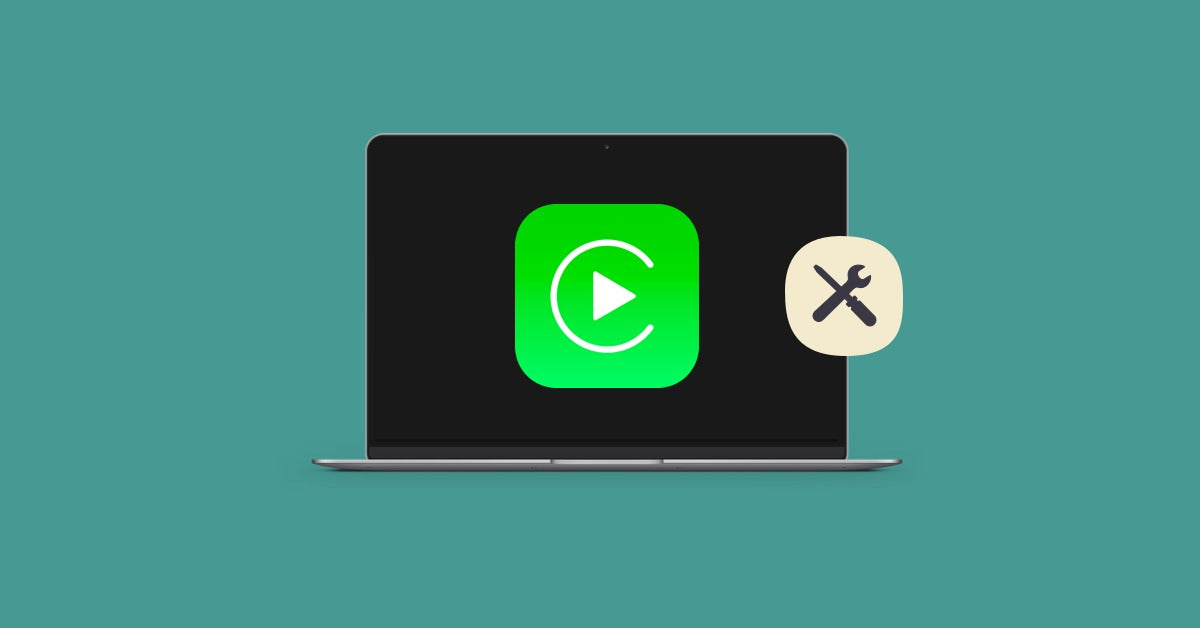
Share:
Is there a Siri command to record a voice memo?
How do I install CarPlay in my Peugeot 508?