How to Fix It When Apple CarPlay is Not Working
Is your Apple CarPlay not connecting? Struggling with app malfunctions or audio interruptions while driving? You're not alone. Many drivers face these frustrating issues, but the good news is that there are solutions.
Imagine cruising down the road, effortlessly using your favorite apps through Apple CarPlay, only to be disrupted by a connection failure or unresponsive app. It's inconvenient and distracting. But what if you could easily resolve these problems and get back to enjoying a seamless driving experience?
By following our comprehensive guide, you can troubleshoot and fix the most common Apple CarPlay issues. Whether it's ensuring your settings are correct, updating to the latest version of iOS, or using certified cables, we've got you covered. These 11 steps will help you tackle any problem and keep your CarPlay running smoothly.
Ready to take control and fix your Apple CarPlay issues? Dive into our detailed guide and follow each step to troubleshoot and resolve your CarPlay problems. Say goodbye to frustrating disruptions and hello to a smooth, integrated driving experience. Let's get started!
How to Fix Apple CarPlay Issues
Regardless of the issue, no connection, no sound, apps not working, there are a series of steps you can work through to correct the problem. Try each of these steps to see if it solves your problem and gets CarPlay going again. If not, move on to the next one. It's probably that before you reach the end of the list, you'll have solved whatever problem you might be having.
-
Make sure CarPlay is enabled on your iPhone. A variety of settings could be interfering with the CarPlay connection. For example, if you've turned CarPlay off, you'll need to re-enable it.
To turn on the feature, go to Settings > General > CarPlay and reconnect your vehicle to the app. Or to re-enable it if you've turned it off in Screen Time, go to Settings > Screen Time > Content & Privacy Restrictions > Allowed Apps.
-
Check to make sure Siri is enabled. Siri needs to be enabled for CarPlay to work. If it's not, go to Settings > Siri & Search and make sure the following options are enabled:
- Listen for "Hey Siri"
- Press Side Button for Siri
- Allow Siri When Locked
The Allow Siri When Locked option is the one that most often trips people up because it isn't always enabled. -
Make sure CarPlay is enabled when locked. If CarPlay isn't enabled when locked, it can't activate if your phone screen is turned off. To rectify this, go to Settings > General > CarPlay and tap your car from the list of available connections. Then toggle on Allow CarPlay While Locked.
-
If not connected wirelessly, check your USB cables. If you're using the original iPhone USB cable, check it to ensure none of the wires are frayed or broken. If you're using an aftermarket cable, try a different one. Sometimes, just switching out the cable will solve whatever problem you may be experiencing.
-
If you're not connected wirelessly, make sure you're plugged into the correct port. There are multiple USB connections in many modern vehicles, but they won't necessarily all work to connect CarPlay to your vehicle. Look for the CarPlay or iOS icon. If you don't see one of those, try each available USB port on your infotainment system to see if one of them is specific to your CarPlay connection.
-
If your car supports a wireless connection to CarPlay, check your iPhone to make sure you're not in Airplane Mode. Airplane Mode prevents your phone from making any wireless connections, so this could be preventing your phone from communicating with your vehicle
-
If you're using a wireless connection, make sure that Bluetooth is on, and the iPhone is connected to the car. If your Bluetooth is off, you won't be able to connect the device.
While you're connecting your Bluetooth, this might be a good time to remove any old Bluetooth connections that you no longer use. It's unlikely (but still possible) that these old connections will interfere with your connection, but it's best to remove them to be on the safe side.
-
Restart your iPhone, and then restart your vehicle. Sometimes turning everything off and then back on will clear whatever error you're experiencing, and things will connect just fine the second time around.
-
Make sure your iPhone is fully updated. If your phone is not updated, you may not have the necessary drivers or software to complete the connection to CarPlay. Updating could help resolve any issues you might be having.
-
Forget and reestablish your CarPlay connection. You'll need to go into Settings > General > CarPlay and select the vehicle you're trying to connect to. Then tap Forget This Car. Then, restart your vehicle and your iPhone and try to re-establish the connection.
- If your car supports a wireless connection, go to Settings > General > CarPlay and tap Available Cars. Then select your car to create the connection.
- If you're using a wired connection, reconnect the USB cable and follow any on-screen prompts that appear.
-
If you're still having trouble getting connected, or if you're still experiencing issues with how CarPlay performs, then you'll need to contact our staff for help with the issue.
Why Isn't CarPlay Working?
For several reasons, Apple CarPlay may not work or Apple CarPlay would not be connecting even if it has worked in the past. These include:
- Problems with an iOS update.
- Integration issues between apps.
- Incompatibility issues.
- iPhone not detected.
Advanced Troubleshooting
If basic troubleshooting steps do not resolve the issue, you may need to perform more advanced troubleshooting.
Check for Software Updates
Always ensure that both your iPhone and car’s infotainment system are running the latest software versions. Updates often include bug fixes and improvements for CarPlay.
Reinstall CarPlay-Compatible Apps
Delete and reinstall any apps that are not working properly with CarPlay. This can resolve issues caused by corrupted app data.
Frequently Asked Questions (FAQs)
Q: Why is my Apple CarPlay not connecting? A: Ensure your iPhone is properly connected, CarPlay is enabled, and you’re using a certified cable. Restarting your iPhone and car can also help.
Q: How do I enable CarPlay on my iPhone? A: Go to Settings > General > CarPlay, and set up CarPlay with your car. Ensure Siri is enabled as well.
Q: What should I do if CarPlay apps are not working? A: Make sure your apps are updated to the latest versions. You may also need to reinstall the apps or check their permissions in Settings.
Conclusion
Apple CarPlay is a powerful tool that enhances your driving experience by integrating your iPhone with your car’s infotainment system. However, connectivity issues can occasionally arise. By following these 11 troubleshooting steps, you can resolve most CarPlay problems and get back to enjoying a seamless driving experience. Remember to keep your iPhone and car software updated, use certified accessories, and consult your car manufacturer’s support if needed.
For more tips, guides, and high-quality Apple CarPlay modules, visit TheCarPlayer. Enhance your driving experience with our easy-to-install CarPlay solutions for BMW, Audi, Lexus, Alfa Romeo, Jeep, Porsche, Land Rover, Range Rover, Mercedes, and Volkswagen.

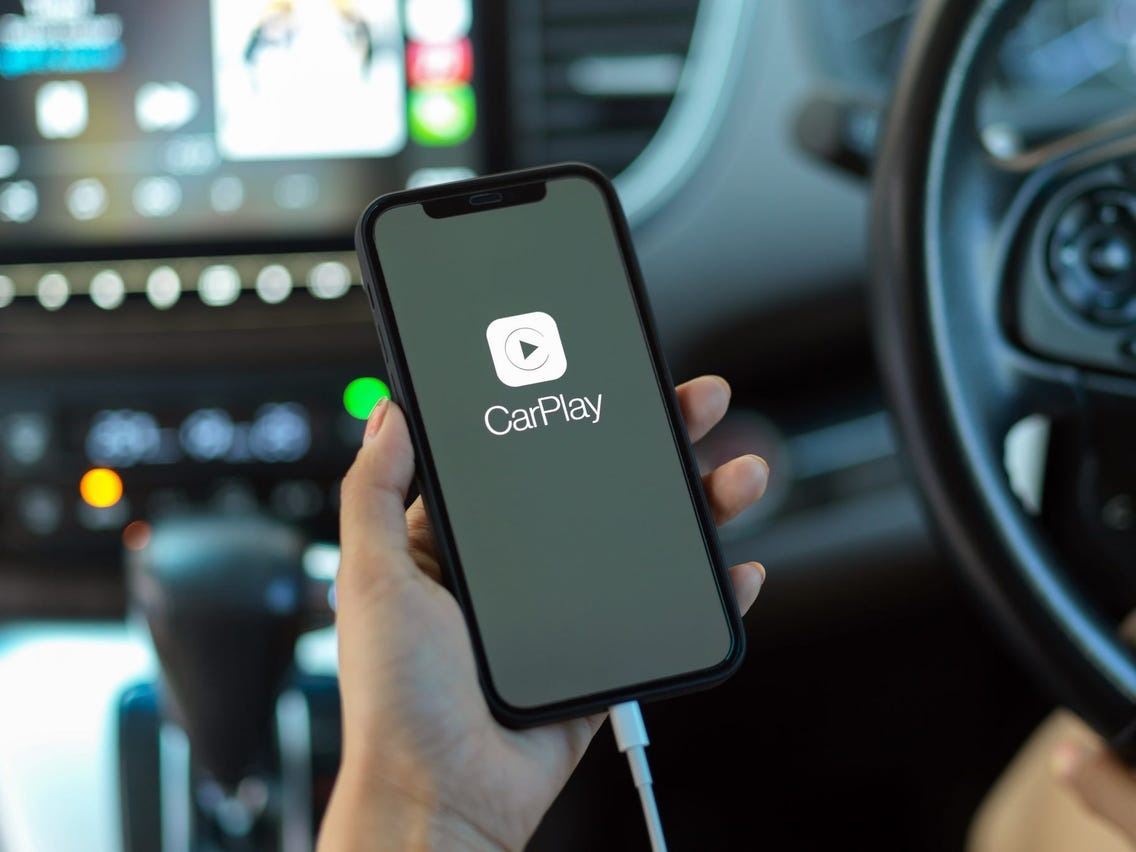
Share:
I bought a car without Carplay, everything I missed
Apple CarPlay in 2016 Jeep Cherokee