Why Carplay needs Siri

Apple uses Siri for nearly every interaction. Just like on an iPhone, Siri can change the music, send a text, launch an app or provide navigation. Using Siri is a lot more natural than a phone while in a car.
How often do you use Siri on your phone to read text messages? It’s key to using CarPlay. Tell Siri to play a song and seconds later it blasts from the car’s speakers thanks to your music app of choice. Command Siri to take you to the nearest McDonald’s, and she’ll pop directions on the screen.
Siri is accessed either through a button on the steering wheel or the home button in CarPlay. Once summoned, Siri acts in a similar fashion as in iOS.
What is Carplay?
CarPlay is a smarter and safer way to use your iPhone in the car, allowing you to stay focused on the road. When you connect your iPhone to CarPlay, you can get turn-by-turn directions, make calls, send and receive messages, listen to music, and more.
With iOS 13 and later, the CarPlay Dashboard brings a simpler view of the road ahead. The dashboard gives you a single place to keep track of Maps, audio controls, and Siri Suggestions, which provide easy access to things like your Calendar events. You can even use the dashboard to take control of your HomeKit accessories, like door openers.
Enabling Siri on your iPhone
First of all, make sure you have Siri enabled. If you have done the ‘Hey Siri’ tutorial, it is likely you already have Siri set up. If you skipped this and would like to enable Siri for CarPlay, do the following:
- Go to the Settings app
- Select Siri & Search option
- Toggle Listen for “Hey Siri to the ON position
- Toggle Allow Siri When Locked to the ON position
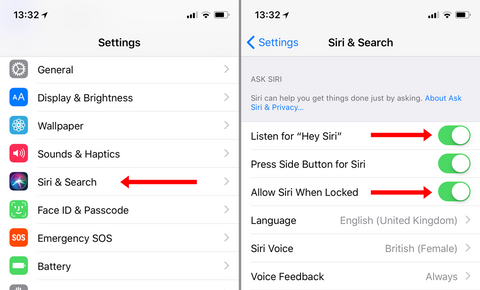
Activating Siri
Voice: Some older iPhone devices will not have “Hey Siri” support whilst the iPhone isn’t being powered. Luckily, for CarPlay, you’re likely to be connected to a USB cable, therefore by saying “Hey Siri” this will open Siri up, followed by saying one of many commands.
CarPlay Display: Hold down the white circle Home button on the bottom left or right of the display. Siri will then activate.
Steering Wheel Button: If your steering wheel has a voice button available, if you hold the voice button, this will activate Siri. If you have an aftermarket CarPlay install, this will vary between vehicles and the hardware equipment used in your vehicle.
Let Siri announce messages
With iOS 15, Siri can announce your incoming messages in your car. With this feature turned on, Siri plays a tone, then announces the sender's name and reads the message. If a message is long, Siri announces the sender's name and says only that they sent you a message. You can ask Siri to read the full message.
To turn on Announce Messages from your iPhone:
- Open the Settings app, then tap Notifications.
- Tap Announce Notifications.
- Tap CarPlay, then turn on Announce Messages. From here, you can also change when you want announcements to start.
- Tap Back to manage which messages Siri reads. Tap Messages, then select either Time Sensitive and Direct Messages or All Notifications.
To turn on Announce Messages from your car's display:
- Open the Settings app in CarPlay, then select Announce Messages.
- Turn on Announce Messages.
- Select Announce Options to choose whether messages will be spoken or not at the start of your drive.
Siri and CarPlay
Normally when you have a car that has CarPlay integrated, the logical thing is to always have the iPhone linked. In this way, it is possible to have an interface developed by Apple itself in the car to be able to choose different actions. One of them for example is to make use of different relevant applications such as Apple Maps or Apple Music among others. In short, it is possible to have everything that you should normally use when driving on a very accessible screen.
But in addition to giving us access to the iPhone applications it also allows us to have exquisite control. This is where Siri and voice commands come in that allow you to easily put music on or call a person with a simple, very simple instruction. But the problem is when CarPlay does not finish linking correctly. Especially when you want to make the link and a synchronization error appears or it simply does not even connect. This is undoubtedly a problem since it would be limiting quite a bit one of the functionalities that the operating system has as well as the car itself.
This is a problem that can become quite common among many users who use this functionality every day.
This issue with CarPlay is directly related to the Siri voice assistant. In the event that it is deactivated, it is quite likely that all these problems that we have discussed previously with linking will emerge. That is why you should always check that it is activated, something that can also occur with Siri problems on the iPhone. To check if its activated follow our procedure that we've mentioned above.
At the time of ensuring that it is activated there should no longer be problems related to the CarPlay link in any of the cases. This makes a lot of sense since you can achieve greater safety when driving. Siri is an essential part of CarPlay so you don’t have to manipulate the vehicle screen to play a new song or set a specific destination. That is why the obligation to have Siri activated is a requirement that cannot be ignored, security being one of the great incentives.
A few things to consider
You will need to have your phone plugged in to use CarPlay (unless your car is wireless Carplay compatible). Be sure to have a good quality cable in your car that is long enough for it to reach where you are placing your phone.
Something else to consider: the noise in your car. Whether it's background noise or the audio playing in your car, sometimes Siri may have a hard time understanding you. You may need to repeat yourself one or two times during certain situations in order for Siri to fully understand.

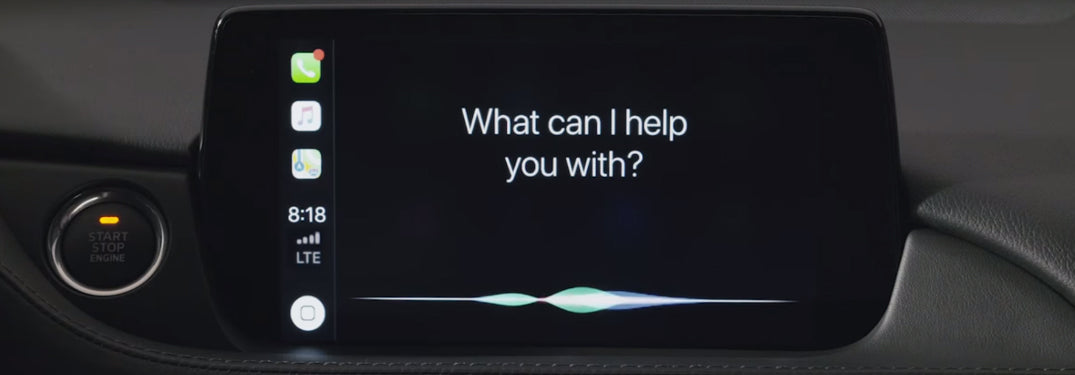
Share:
BMW will deliver its new vehicles without Apple Carplay
The differences between Android Auto and Apple CarPlay