The differences between Android Auto and Apple CarPlay

The never-ending battle between Android and iOS continues, with users of each platform touting the superiority of its mobile operating system. The battle between the platforms is not limited to home devices such as smartphones and tablets, but extends to infotainment systems in cars. These in-car infotainment systems can do more than just entertainment units. Google's in-car infotainment system is called Android Auto, while Apple's is called Apple CarPlay. These infotainment systems are usually not the only deciding factor in buying a car, but they can be one of the key factors to consider. It was recently reported that due to a semiconductor shortage, BMW cars are not equipped with Android Auto or Air CarPlay. Here, we'll look at how Android Auto differs from Apple CarPlay and which system works best for each user.
ANDROID AUTO VS APPLE CARPLAY: WHICH INTERFACE IS MORE FLUID?

The user interface is the first thing consumers interact with after launching Android Auto or CarPlay. The Apple CarPlay home screen looks like an iPhone or iPad screen. The icons on this interface are large and easy to press when scrolling horizontally across the screen. Scrolling through different pages on CarPlay is generally smooth, as there is no lag or hesitation. To give the impression of quality, the animations are smooth and the interface is very clean.
Unlike Apple CarPlay, Android Auto has a vertical scrolling interface similar to an Android smartphone. The most frequently used apps appear on the top row, followed by all other apps. The interface will remind users of their Android phone, but the lack of fluidity won't make users as happy as their phone. Some users have also complained of occasional frame drops when scrolling through the interface, which affects the user experience.
ANDROID AUTO AND APPLE CARPLAY: NAVIGATION
Navigation helps drive in the right direction and is the most important use case for these automotive systems. CarPlay uses Apple Maps by default, but users can also switch to Google Maps. For directions and mobility, Google Maps works well with CarPlay, but lacks some basic functionality. First, it takes up most of the screen and displays less information than Android Auto. Users can't scroll/swipe the map with their fingers, and some users also complained that the CarPlay touchscreen was slow to respond when running Google Maps. Users had to activate the arrow keys to move around the map, which was annoying and distracting while driving. The other equally well-known and coveted alternative is to use the Waze app.
ANDROID AUTO AND APPLE CARPLAY: THE VOICE
Calls on Android Auto do not interrupt Google Maps navigation on the screen, as calls appear as a banner at the top of the screen, taking up minimal space. In contrast, answering a call on CarPlay covers the entire screen with the incoming call UI. This forces the user to manually return to the home screen and tap the map icon again to restart navigation. However, the cellular coverage in your driving area and the device you are using also determine the calling experience.
ANDROID AUTO VS APPLE CARPLAY: NOTIFICATION BANNERS
The notification banners work differently on Apple CarPlay and Android Auto. In CarPlay, the banner appears at the bottom of the screen and the user can tap it to interact. By tapping it, Siri can read the notification aloud and ask if a response is needed. On Android Auto, a smaller banner appears at the top of the screen that receives notifications. Users can tap on it to read it or use two other options: turn off notifications or even disable notifications from that contact. Android Auto also offers the ability to read or respond to notifications using the assistant.
ANDROID AUTO VS APPLE CARPLAY: ASSISTANTS VOICE
The voice assistants of both systems can be triggered by using the call words "Hey Google" or "Hey Siri" respectively. In addition, Android Auto offers a dedicated button to invoke the Google Assistant, which CarPlay does not, or at least you have to press twice on the bottom left of the screen to launch Siri.

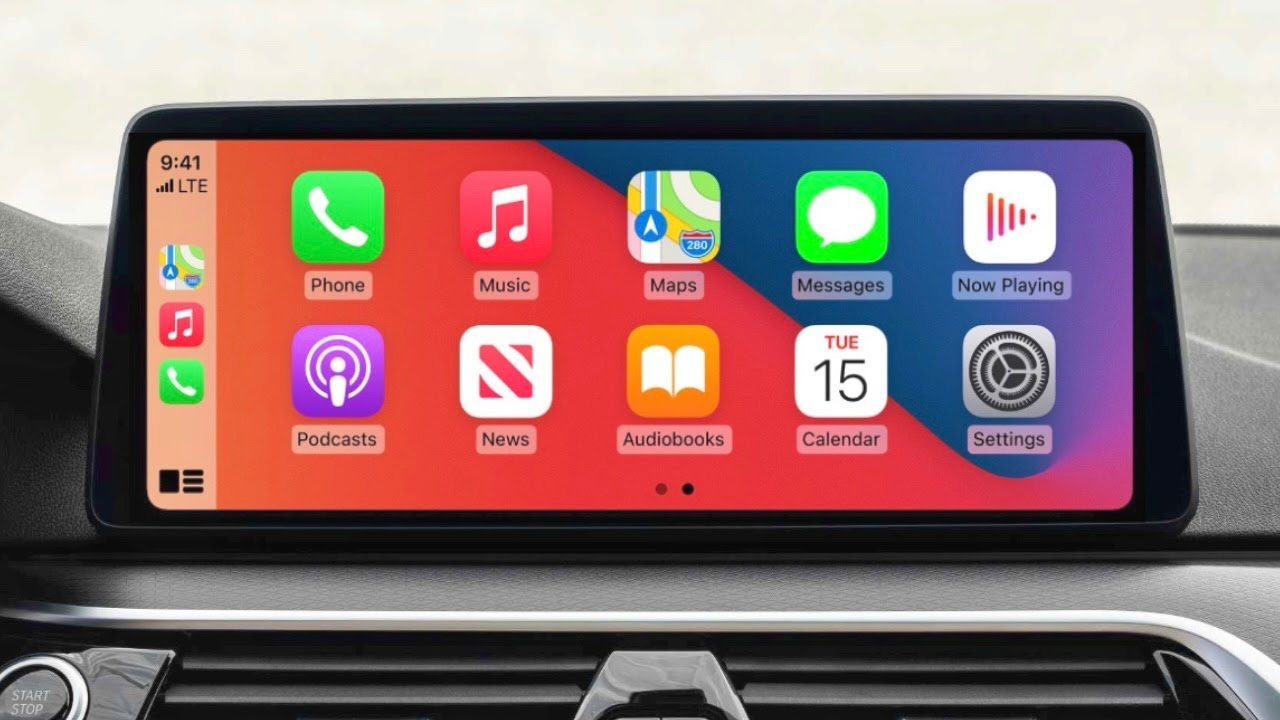
Share:
Why Carplay needs Siri
How to activate Carplay in a Citroën?