Android Auto App

Unlike CarPlay, Android Auto has an app to get Android Auto into your car. Therefore, you need to make sure you have the Android Auto app installed before you try it in your car. If you have never used Android Auto on your phone, you can learn how to install Android Auto here.
GUIDE TO SETTING UP ANDROID AUTO/ AUTO PLAY

- First, make sure your phone is running Android 5.0 (Lollipop) or higher. And it is recommended to use Android 6.0 or higher for best performance.
- Then open Google Play and search Android Auto
Note: The Android Auto app is only available in certain countries. So if you are not found in the search results, it means that it is not available for download in your country.
List of countries available for Android Auto
Argentina, Australia, Austria, Bolivia, Brazil, Canada, Chile, Colombia, Costa Rica, Dominican Republic, Ecuador, France, Germany, Guatemala, India, Ireland, Italy, Japan, Mexico, New Zealand, Panama, Paraguay, Peru, Puerto Rico, Russia, Spain, Switzerland, UK, US, Uruguay, Venezuela.
HOW TO SET UP AUTOPLAY
- First, open Android Auto.
- If your phone prompts you to download or update certain apps, please continue.
- Then read the security notice and terms of use.
- After that, allow apps to access your phone's features and apps.
- Then turn on notifications
- If your phone is already paired with your car's Bluetooth, tap the device to enable Android Auto. Then it will be ready for automatic startup.
There are two main ways you can connect your phone to the vehicle's built-in infotainment system. Either you connect your phone to the infotainment system via a USB cable or via Bluetooth. However, Bluetooth is not supported by all vehicles. Therefore, which way you need to choose depends on the compatibility of your car.
Let's take a quick look at how to connect the phone to the system.
ANDROID AUTO CONNECTION VIA CABLE (USB)
- First, make sure that you have turned on your car and stopped in the parking lot
- Then unlock the phone display
- After that, connect your phone to the USB port of the car system
- Launch the Android Auto app that you have installed on your phone
- If it prompts you to download or update certain apps, go ahead (for first time users)
- Grant access permissions (for first-time users).
- Turn on notifications for Android Auto
ANDROID AUTO CONNECTION VIA BLUETOOTH
- Make sure you have turned on your car and stopped in the parking lot
- Unlock the phone display
- Start the Bluetooth process on the car's stereo system
- Go to your smartphone settings > Wireless and networks > Bluetooth settings > Enable
- Pair the car system with Bluetooth
- Improve Android Auto performance by accessing
- Turn on notifications
- Launch the Android Auto app to enjoy Android Auto.
You can find all our CarPlay modules HERE.

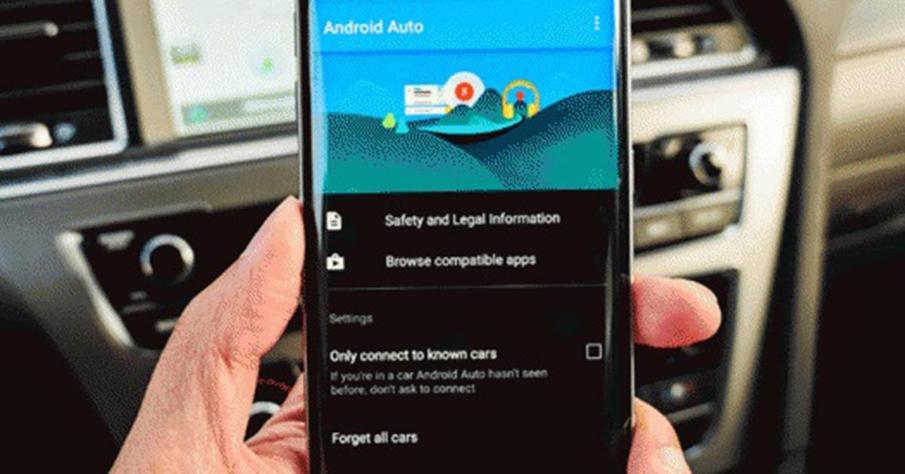
Share:
Best Android Auto Apps 2020/2021
How Google Maps Determines Your Location