Apple CarPlay in your Renault Kadjar

ACTIVATE CARPLAY AND SIRI ON IPHONE
You must have an iPhone 5 or newer device running iOS 7.1 or later to use Apple CarPlay on Renault Kadjar. Before you begin, make sure CarPlay and Siri are enabled on your iPhone. Also make sure Tap Home for Siri is enabled under Siri and search in Settings.
If you don't see CarPlay or Siri and Search in your iPhone settings, go to Settings > Screen Time > Content and Privacy Restrictions > Allowed Apps and make sure CarPlay and Siri and Search are enabled.
ACTIVATE CARPLAY IN KADJAR
CarPlay must be enabled in the Renault KADJAR infotainment system settings to be used. To enable CarPlay, select Settings, Applications, Apple CarPlay. Select Always or Ask in the drop-down menu next to Enable when USB is connected - select Never disable CarPlay and the USB port will be used for charging only.
Connect the iPhone to the USB port of KADJAR
- Connect your Apple iPhone to the Renault Kadjar's USB port using an Apple approved Lightning to USB cable.
- Press Yes at the next prompt. If you check the "Don't ask again" box, the message will no longer appear.
- Tap Authorize on iPhone when prompted. This allows you to use CarPlay with KADJAR when your phone is locked.
- CarPlay will start on the infotainment screen.
- To return to the main infotainment screen, press the MENU button.
If CarPlay doesn't start automatically on your KADJAR after inserting the USB stick, tap its icon in the launch bar of the main infotainment screen. You can also start CarPlay by tapping the Info button on the launch bar, then Applications, then Apple CarPlay.
If you are unsure which USB port on the KADJAR variant supports CarPlay, please consult your vehicle's owner's manual. You can also try plugging the cables one by one into all the USB ports on the dash and center console.
CarPlay does not work with Renault Kadjar
If Apple CarPlay does not launch on your KADJAR when the USB cable is plugged in and the CarPlay icon does not appear in the infotainment system's app list, there are several reasons:
- CarPlay is disabled in your KADJAR infotainment system settings.
- If CarPlay is disabled on your iPhone, go to Settings > Screen Time > Content & Privacy Restrictions > Allowed Apps and enable CarPlay and Siri.
- There's a problem with the Lightning to USB cable you're using. Try a different cable, preferably an original Apple cable.
- The USB port connected to the KADJAR does not support CarPlay. Try another USB port.
- Software issues causing problems with CarPlay. Factory reset of the Kadjar infotainment system.
- You have an older KADJAR model that does not support Apple CarPlay. Only 2017 and later model year Renault Kadjar vehicles are compatible with CarPlay.
Using Siri on Renault Kadjar
Siri is Apple's voice recognition feature that helps you focus on the road while driving your KADJAR, as you can control iPhone functions with voice commands.
The virtual assistant lets you make phone calls, listen to and send texts, play music, get directions and use other iPhone features hands-free on your iPhone. You can even ask Siri about current weather conditions, stock prices or upcoming events on your calendar.
To access Siri, long press the KADJAR steering wheel call button until you hear a Siri beep.
You can also access Siri by long-pressing the home button in the lower left corner of the CarPlay app.
You can also simply say, "Hey Siri" if "Hey Siri" listening is enabled in the Siri and Search settings on your iPhone device. After you hear the audible alert, you can start asking Siri for help.
For best results when using Siri, close the windows and sunroof to speak clearly and reduce background noise. Also, turn the dashboard vents away from the vehicle's microphone.
Which KADJAR models are CarPlay compatible?

Renault Kadjar 2017 and later models are compatible with Apple CarPlay.
Using Google Maps on Renault Kadjar with CarPlay
If your iPhone has the iOS 14+ operating system, you can freely use Google Maps in Apple CarPlay on KADJAR. Apple now allows Google Maps on the home screen. Apple has allowed competing map services in its car app since iOS 12, but the new iOS 13 home screen in 2019 cannot display maps yet. Here, users are still limited to Apple's own map service. In iOS 14, things have changed. CarPlay now automatically selects the last used service for the view.
Navigate with Waze on Renault Kadjar with CarPlay
If you have iOS 12 or later installed on your iPhone, you can use the Waze navigation app in CarPlay. Download and install the Waze app from the App Store on your iPhone, then launch CarPlay on the KADJAR's infotainment screen. Then tap the Waze icon to launch the app.
Use Spotify on KADJAR
You can stream music to your KADJAR using Spotify. Simply install the Spotify app from the App Store and its icon will appear on the infotainment screen when CarPlay is activated.
You can listen to music hands-free with Siri on Spotify using voice commands. Just add "on Spotify" at the end so Siri knows which service you're referring to (e.g. "Hey Siri, play my 'This Week' playlist on Spotify").
Siri can play songs, artists, albums, playlists, podcasts, etc. You can also "like" music, ask what's playing and control playback (e.g., volume, skip songs, play/pause).
Do not disturb while driving mode
Pay attention to road conditions when driving. Of course, a quick glance at the navigation device is allowed so you don't miss the next intersection. The "Do Not Disturb While Driving" feature can be enabled so that your iPhone is not distracted by unnecessary notifications while driving the KADJAR. iOS 13 also extends this option to CarPlay. On iPhone, go to Settings> Do Not Disturb, then scroll down and tap Enable under Do Not Disturb While Driving.
NOT ALL APPLICATIONS ARE COMPATIBLE WITH CARPLAY
If you think you can use all iPhone apps in Renault Kadjar with CarPlay, you're wrong. The selection of compatible apps is limited and you'll have to live with these limitations, especially messaging apps. iMessage and WhatsApp can be controlled almost entirely by Siri. This means you can't view your message history, read only new messages or even dictate messages yourself.
The following apps work with CarPlay on your KADJAR: Music, Phone, News, Podcasts, Audiobooks, Audible, Google Maps, Sygic TomTomGO, Whatsapp, Calendar, Settings, Telegram, Waze, Spotify, TuneIn, Tidal, Pandora, Youtube Music and Amazon Music.
SORT CARPLAY CAR APPLICATIONS
You can quickly and easily categorize CarPlay apps in KADJAR from your iPhone. To do this, go to Settings > General > CarPlay and select your vehicle under My Cars. On the next screen, you can rearrange the app icons by touching and dragging. You can also hide an icon by tapping the icon's minus button. To learn more about how to hide an icon in Carplay, our article will explain everything.

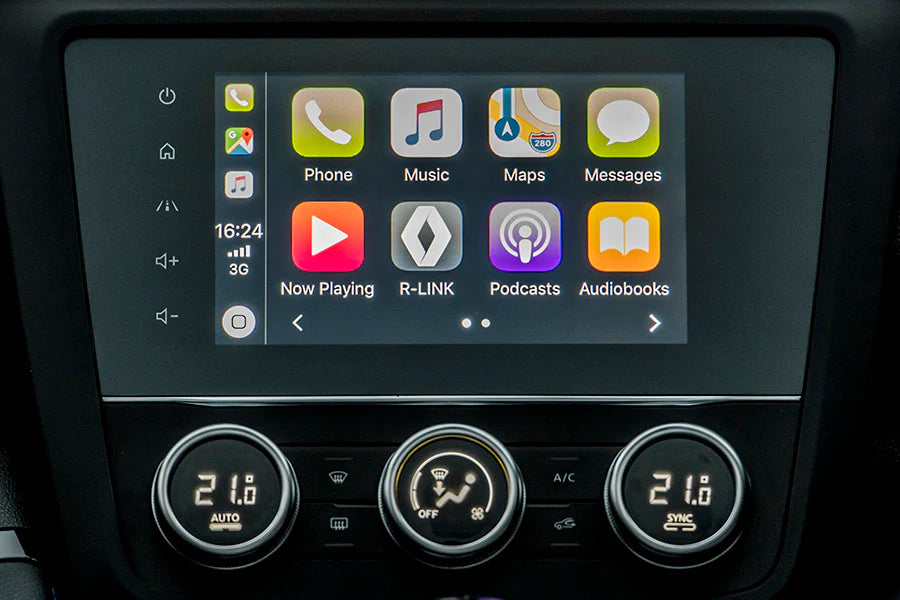
Share:
Install Carplay in your Renault Zoe
7 Apple Carplay tips to know!