Carplay Dark Mode
:no_upscale()/cdn.vox-cdn.com/uploads/chorus_asset/file/16389615/UNADJUSTEDNONRAW_thumb_1028.jpg)
iOS 13’s new dark / light theming modes are available in CarPlay, too, though the default is the dark mode and the light theme is only available during the day, presumably because it’d be too distractingly bright at night. The interface has also been given updates like rounded corners and a refreshed status bar, though outside of the new dashboard screen, the grid of app icons remains the same.
How to Turn on Dark Mode in Apple Carplay
First you need to Enable and connect to CarPlay. You want your phone to connect with your car to activate CarPlay.
- Open the Settings app > General > CarPlay > Turn on Bluetooth (if prompted).
- Press the CarPlay button on your car's stereo or the steering wheel to start pairing between your car and phone.
Open the Settings app
If the Settings app icon does not appear on the right side of your car's stereo screen, swipe to the left to pull up all your CarPlay-enabled apps.
Tap Appearance. This is usually the second listing in the menu.
Tap to select Always Dark. When you tap this, you'll notice the screen dims and changes background colors.
- If you want your background to change from white to black throughout the day, tap Automatic.

Make sure to check out our Carplay collection by clicking HERE

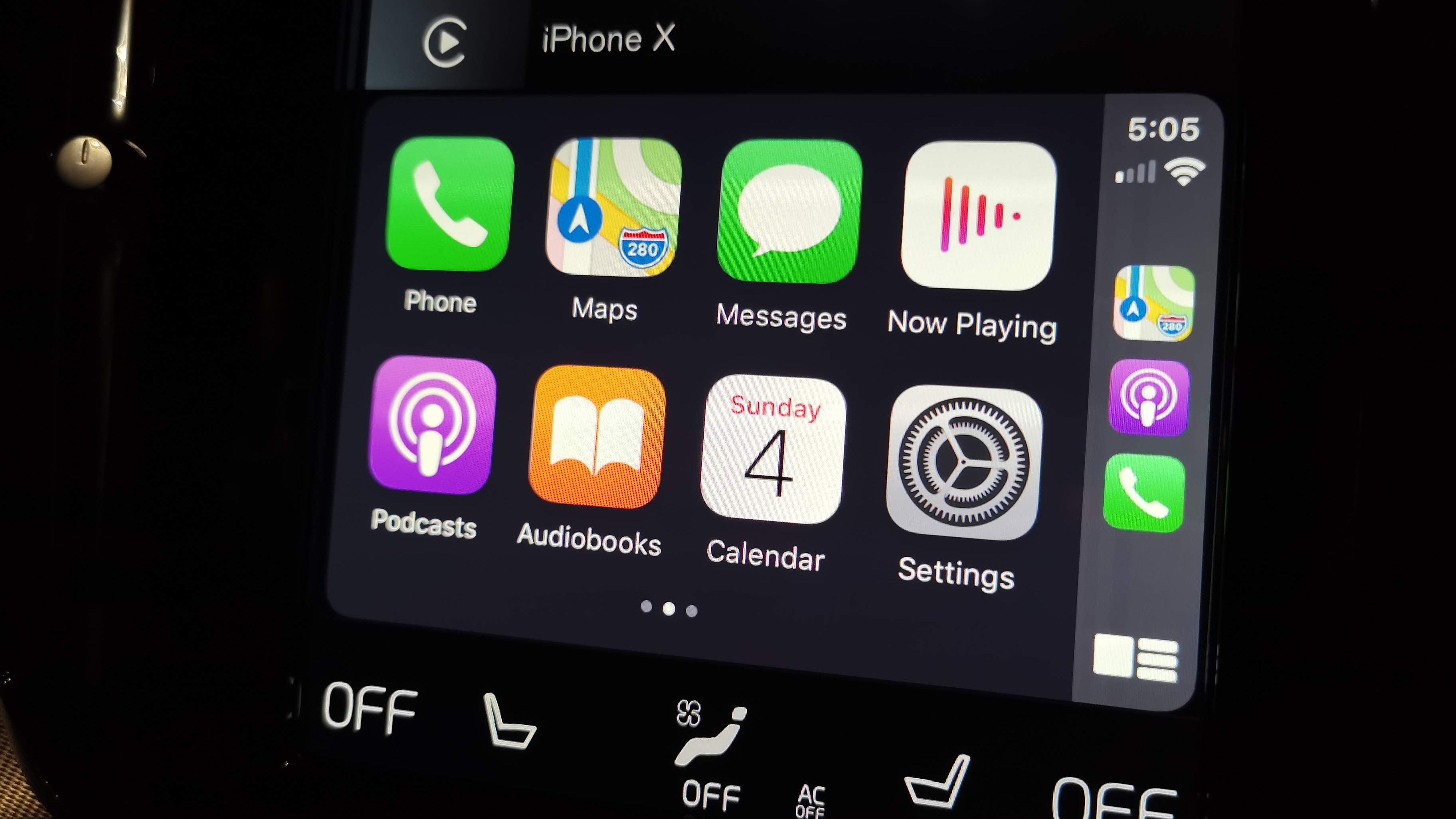
Share:
Carplay in my Tesla
Carplay installation tutorial on Audi A7