A digital display in your car isn’t just a luxury anymore — it’s an essential tool for staying connected, organized, and safe on the road. But did you know that with Apple CarPlay, you can customize the icons on your vehicle's screen? Whether you prefer a clean, minimalist interface or want to keep only the apps you use most often, Apple CarPlay allows you to tailor your display to suit your needs. In this guide, we'll show you how to easily customize your screen icons to enhance your driving experience.
Why Customize Your Vehicle Screen?
Imagine hitting the road with a screen that’s perfectly organized for your habits. A personalized interface not only makes your vehicle’s display look sleek but also enhances comfort and safety by reducing distractions. With Apple CarPlay, you can streamline your screen layout by hiding apps you never use and prioritizing the ones you rely on most, like navigation and music controls.
The Benefits of Customization with Apple CarPlay
-
Quick Access to Your Favorite Apps
By customizing your screen, you can ensure that the apps you use most frequently — such as Spotify for your playlists or Google Maps for directions — are always just a tap away. A personalized layout saves you time and effort, keeping everything you need within reach. -
Reduced Distractions
Having too many apps on your screen can be overwhelming and distracting. By hiding less relevant icons, you can focus on the essentials, helping you stay safe on the road while driving. -
A Stylish, Personalized Interface
Your screen is a reflection of your style. Whether you're tech-savvy or design-conscious, organizing your icons lets you create a display that suits your personality. Plus, with Apple CarPlay, you can easily make changes whenever you like.
How to Customize Icons with Apple CarPlay: A Step-by-Step Guide
Step 1: Connect Your iPhone to Your Vehicle
To get started, connect your iPhone to your vehicle’s Apple CarPlay system. You can do this via a USB cable or, if your car supports it, wirelessly.
Step 2: Access CarPlay Settings on Your iPhone
- Open the Settings app on your iPhone.
- Scroll down to General and select CarPlay.
- Choose your vehicle from the list of connected cars.
Step 3: Organize Your Icons
Once you're in the Apple CarPlay settings, you’ll see a list of available apps. Here's how to customize them:
- Rearrange Icons: Tap and hold any app icon, then drag it to a new location to reorder your apps as desired.
- Hide Apps: Move apps you don’t use to the Hidden section to declutter your screen.
Step 4: Test Your Changes
After saving your changes, they will immediately appear on your CarPlay display. Take a moment to test your layout and ensure everything is positioned exactly how you want it.
Must-Have Apps to Customize
To optimize your Apple CarPlay experience, here are some popular apps you might want to feature prominently on your screen:
- Navigation: Google Maps or Waze
- Music: Spotify, Apple Music, or Deezer
- Communication: WhatsApp or Messages
- Podcasts: Apple Podcasts or Pocket Casts
Bonus Tip for Tech Enthusiasts
Want to give your CarPlay screen an extra personal touch? You can also change the wallpaper for a fresh, unique look. Just go to the CarPlay settings and explore the customization options for backgrounds. Plus, if you'd like to swap out app icons, you can use an online logo tool to further personalize your screen.
Customize, Drive, Enjoy
Customizing your vehicle’s interface is a quick and easy way to make every drive more enjoyable. Whether you're heading to work or embarking on a road trip, a personalized Apple CarPlay screen makes your journey more efficient and tailored to your preferences.
So why wait? Take a few minutes to organize your screen and enjoy a dashboard that feels like it was designed just for you on every trip!

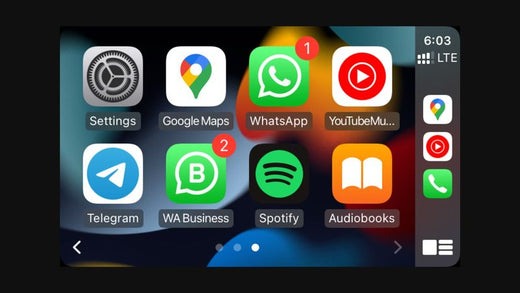
Share:
CarPlay 2 Custom Widgets UI Leaked as Apple Advances Development
Apple CarPlay 2025: What's New in the Latest Update?