The 8 tips against repeated Apple CarPlay disconnects

Why does my CarPlay keep disconnecting
Faulty USB Cable:
- Cause: A damaged or low-quality USB cable can lead to intermittent connections.
- Solution: Use an Apple-certified or high-quality cable to ensure a stable connection.
Loose Connections:
- Cause: The USB port or cable might not be securely connected.
- Solution: Ensure both ends of the cable are firmly connected to the car’s USB port and your iPhone.
iOS or Firmware Issues:
- Cause: Outdated iOS software or car firmware can cause compatibility issues.
- Solution: Update your iPhone to the latest iOS version and check if there are firmware updates available for your car's infotainment system.
Bluetooth Interference:
- Cause: Bluetooth connections might interfere with the CarPlay connection.
- Solution: Turn off Bluetooth on your iPhone and car to see if the issue persists.
Overheating Phone:
- Cause: An overheated iPhone can cause CarPlay to disconnect.
- Solution: Keep your phone cool, avoid using power-intensive apps while connected, and ensure proper ventilation.
Software Glitches:
- Cause: Temporary software glitches can disrupt the connection.
- Solution: Restart your iPhone and car’s infotainment system to reset the connection.
Battery Optimization Settings:
- Cause: Battery optimization settings might restrict CarPlay functionality.
- Solution: Disable any battery-saving modes or settings that might limit background activity on your iPhone.
Third-Party Apps:
- Cause: Some apps can interfere with CarPlay’s functionality.
- Solution: Uninstall or update any third-party apps that might be causing issues.
USB Port Issues:
- Cause: The car’s USB port might be malfunctioning.
- Solution: Try a different USB port in your car, if available.
CarPlay Restrictions:
- Cause: CarPlay might be restricted by parental controls or other settings.
- Solution: Check your iPhone’s settings to ensure CarPlay is not restricted under Screen Time or other control settings.
Apple CarPlay is very useful while driving. You can check out CarPlay tips and tricks to get the most out of it. Plus, you can even set up specific shortcuts to automate repetitive tasks. As intuitive as it is, you can still drive without distraction.
If you rely heavily on Apple CarPlay while driving, it's not ideal if it disconnects frequently. According to our Android Auto vs. Apple CarPlay comparison, while disconnects on CarPlay aren't as frequent as on Android Auto. However, they are still there and can become annoying. If you encounter this problem, here are some ways to solve Apple CarPlay that keeps disconnecting while driving.
ACTIVATE THE CARPLAY OPTION FOR YOUR CAR ON YOUR IPHONE
If you have multiple cars, you may have connected your iPhone to multiple CarPlay head units. In this case, the iPhone may disable the CarPlay switch for some connected cars. Even if it's not disabled, you can try disabling the CarPlay switch, then re-enabling it to see if that solves your problem.
Step 1: Open the Settings app on your iPhone and navigate to the General section.
Step 2: Select the CarPlay option.
Step 3: Select the car you are connected to.
Step 4: Turn on the toggle button next to CarPlay. If it is already activated, deactivate the button. Wait a bit and then turn it back on.
ENABLE WI-FI AND BLUETOOTH FOR WIRELESS CARPLAY

Apple CarPlay can be used in two modes: wired and wireless. If you're using CarPlay wirelessly, it's essential to turn on the Bluetooth and Wi-Fi switches on your iPhone.
This will allow your iPhone to communicate regularly with your car audio system.
IF WIRELESS DOES NOT WORK, TRY WIRED APPLE CARPLAY
Your iPhone may not be able to establish a wireless connection with the head unit, or the connection may be unstable. In this case, Wireless CarPlay will not work properly. Instead of connecting your iPhone to the car wirelessly, use a USB cable. If Apple CarPlay works via wired, you'll need to pair the smartphone to the car via Bluetooth again for wireless mode to work.
USE MFI CERTIFIED CABLES
It's best to use the original Apple accessories that came with your phone, both for charging and for CarPlay. Connect your iPhone to your car using the Lightning to USB-C cable that came with your iPhone. If your car doesn't have a USB-C port, you'll need to purchase a Lightning to USB-A cable separately.
For this, make sure you buy an MFI-approved cable, as some other aftermarket cables may not work properly and cause frequent disconnections. Here are some of the best Lightning to Apple CarPlay cables you can buy for your iPhone.
UPDATE THE IOS VERSION
Some software versions may cause problems with Apple CarPlay. Updating your iPhone to the latest version of the software may resolve these issues.
Step 1: Open the Settings app on your iPhone and select General.
Step 2: Click Software Update.
Step 3: If a new update is available, it will be listed here. Select Install and wait for the installation to complete.
Note that we are all waiting for IOS16 which will also offer brand new features to Apple CarPlay!
MAKE SURE YOUR MOBILE DATA CONNECTION IS WORKING

Although mobile data is not essential for Apple CarPlay to function, the CarPlay UI apps and services rely on an active internet connection to function. Therefore, having an active mobile data connection is essential.
If your iPhone does not have mobile data, it will connect to Apple CarPlay, but apps such as maps, music, etc. will connect to Apple CarPlay. may not function properly.
DO A CLEANING OF THE CONNECTED DEVICES
If none of the above solutions help, you can forget about the connected devices and disconnect them from your iPhone CarPlay settings. You can do this and pair your iPhone with your head unit again. That's right.
Step 1: Open the Settings app on your iPhone and navigate to the General section.
Step 2: Select the CarPlay option.
Step 3: Tap on your connected car.
Step 4: Select Forget about this car.
Your iPhone will then disconnect from the car audio system. Reconnect your iPhone via Bluetooth or USB cable to reset CarPlay from scratch.
RESTART THE HEAD UNIT
The problem may not even be with Apple CarPlay or your iPhone. Your car stereo or head unit may be faulty and CarPlay keeps disconnecting. A quick fix is to restart the car's head unit.
To do this, turn off your car's ignition and wait for the car stereo to automatically turn off. Then restart your car to reactivate the infotainment system. Now try to connect your phone, if the problem is with the console, Apple CarPlay should work.
DRIVING WITH APPLE CARPLAY
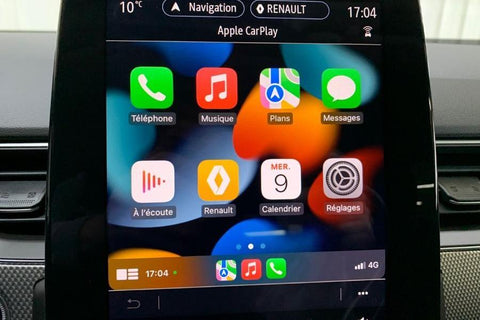
With Apple CarPlay back and working as expected, you can rely on features like Maps to navigate, while listening to your favorite tunes from your music streaming service of choice. If Apple CarPlay disconnects or fails to connect, these solutions should help resolve the issue.

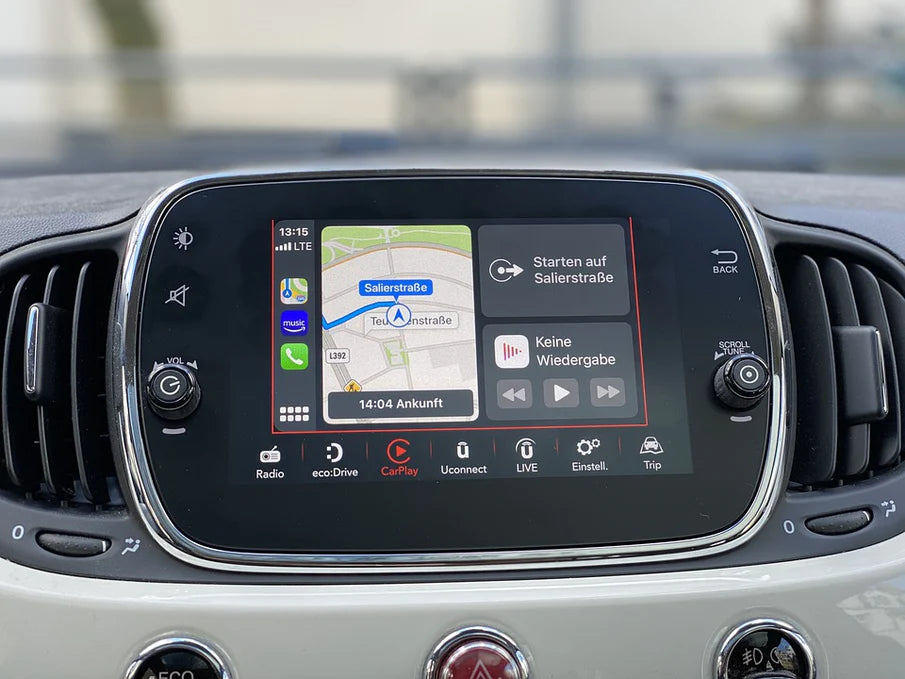
Share:
Configure the Coyote application on CarPlay
Top 5 new features of iOS 16