The Easiest Way to Organize CarPlay Apps on the Home Screen

CarPlay already comes with support for plenty of apps, but the good news is the release of iOS 14. The latest big update available for the iPhone has unlocked the platform for even more categories of apps.
And the bigger the number of apps available on CarPlay, the more important it is for users to keep things organized on the home screen - especially because you always need to find what you’re looking for in the shortest possible time.
Of course, you’re not supposed to do this while driving, but the less time you spend looking at the screen, the better for everybody, that is.
Why organizing apps on the home screen is important
This is why many people want to keep everything organized on their CarPlay home screens.
There are two reasons for this. First of all, not all apps installed on the iPhone need to be used on CarPlay, in which case its icon showing up on the home screen doesn’t make much sense. And second of all, you might want a different order of the apps on the home screen, and doing this from CarPlay isn’t possible right now.
In theory, rearranging the apps on the home screen should be as easy as it is on the iPhone. But obviously, this isn’t possible, so instead, everybody needs to turn to their iPhone for the whole thing. And here’s how it works.
How to rearrange apps on the home screen
First, the path where you can find the dedicated settings in this regard is this: on your iPhone go to Settings > General > CarPlay. Next, just select your car model (the iPhone must already be paired with the head unit so that the car model would show up in this list) and tap the Customize button for additional options.
This is the screen that lets you control everything about the apps displayed on CarPlay. It lets you not only rearrange them but also delete the icons you don’t want to see on the head unit. To be clear, this doesn’t mean you’re deleting the apps completely, only that they won’t show up on the CarPlay home screen anymore; you can add them back at a later time from the same screen.
If you want to change the order of the icons on the home screen, use the three-line menu on the right to just drag and drop them to the place you want. You can reorder apps as you like.
If you want to learn how Google Maps determines your current location read on that subject HERE

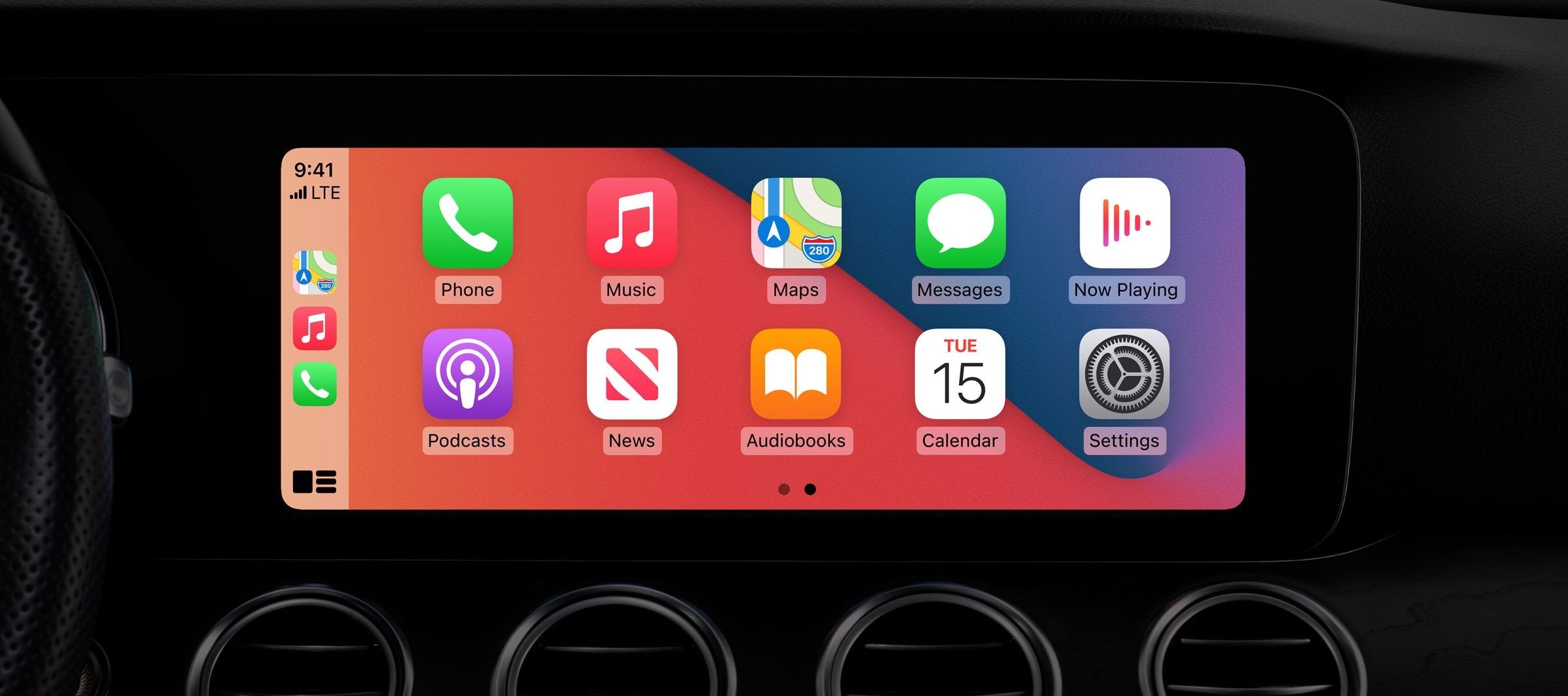
Share:
How Google Maps Determines Your Location
How to install CarPlay in your car for cheap?