Carplay installation tutorial on BMW X4 F26

We will see here in pictures how to install Apple Carplay on a BMW X4 F26 NBT system.
Required hardware: a T20 torx screwdriver.
Installation time: 40-50 minutes
Inventory: Carplay module and wiring.
So we count the module, a wifi antenna, 2 LVDS (video) cables, the power cable, the auxiliary cable, and a USB cable (no need to plug it if you use the device wirelessly).
STEP 1: DISASSEMBLE THE CAR RADIO

Pull towards you the ventilation, it is solid so no risk of breakage!


Extract ventilation

Now you have to unscrew the air conditioning control that "hides" the car radio.

Remove the cover to see the 2 remaining screws. Easily removed.

The control panel is maintained by 4 screws, 2 at the top (seen previously) and 2 at the bottom

Remove the 2 terminals from the control panel

Once the front of the air conditioning removed, we can finally see the car radio maintained by 4 screws torx T20.
STEP 2: CONNECTION

Pull the LVDS (video) cable out of the purple connector.
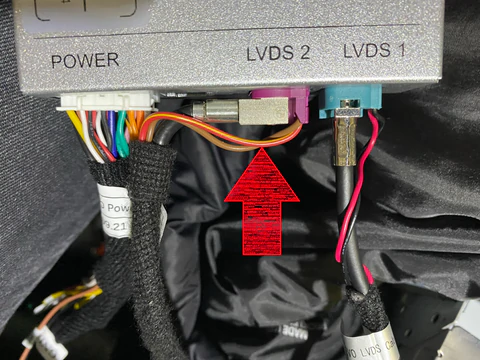
Connect the purple plug coming from the screen here (LVDS 2 connector) and the plug going into LVDS1 goes directly to the screen instead of the original video cable.

Remove the power plug from the car radio (Quadlock).

Don't forget to put the fiber optic cable back into the Carplay's power socket (the bypass), because without this, there will be no sound!

and finally connect the power bypass of the car radio.
STEP 3: TEST
Press and hold the MENU button for 3 seconds on your iDRIVE wheel.
The menu will appear, select what you want to use: Apple Carplay, Android Auto or Mirror Screen.

We chose Apple Carplay which will launch by default (without the previous menu), to choose Android Auto for example or even Airplay.
Our module: Apple Carplay for BMW HERE


Share:
Carplay installation tutorial on Range Rover Velar
Carplay installation tutorial on Maserati GranTurismo